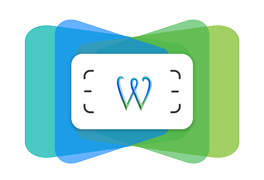Docker安装与测试
mac安装
brew install docker
安装完成后
docker --version 看一下是否安装成功
- docker 容器centos中yum install ngninx 报错:
安装nginx yum install nginx 时报错:No package nginx available.解决方法:
先安装epel:
yum install epel-release- 查看本地的镜像
wenqidongdeMBP:opt wenqidong$ docker images
REPOSITORY TAG IMAGE ID CREATED SIZE
cdinformation/mogu bind_port 0224d89fcb69 36 minutes ago 468MB
cdinformation/mogu latest c44920a24934 2 hours ago 333MB
centos latest 1e1148e4cc2c 3 months ago 202MB-
查看本地正在运行的容器,查看所有容器,启动一个容器,进入一个容器
wenqidongdeMBP:opt wenqidong$ docker ps CONTAINER ID IMAGE COMMAND CREATED STATUS PORTS NAMES wenqidongdeMBP:opt wenqidong$ docker ps -a CONTAINER ID IMAGE COMMAND CREATED STATUS PORTS NAMES 8978e4a8f620 cdinformation/mogu "/bin/bash" About an hour ago Exited (1) 3 minutes ago blissful_liskov d7b53a8cd3a0 cdinformation/mogu "/bin/bash" 2 hours ago Exited (137) About an hour ago gifted_kilby f9f9bff71b22 centos:latest "/bin/bash" 3 hours ago Exited (1) 2 hours ago nervous_brown wenqidongdeMBP:opt wenqidong$ docker start 8978e4a8f620 8978e4a8f620 wenqidongdeMBP:opt wenqidong$ docker ps CONTAINER ID IMAGE COMMAND CREATED STATUS PORTS NAMES 8978e4a8f620 cdinformation/mogu "/bin/bash" About an hour ago Up 5 seconds 127.0.0.1:80->8888/tcp blissful_liskov wenqidongdeMBP:opt wenqidong$ docker attach 8978e4a8f620 [root@8978e4a8f620 /]#docker ps查看当前正在运行的容器docker ps -a查看所有容器docker start 8978e4a8f620启动8978e4a8f620容器docker attach 8978e4a8f620进入8978e4a8f620容器
-
移除容器、移除镜象
- 移除容器:
docker rm container_id或docker rm container_name - 移除镜像:
docker rmi image_id或docker rm image_name - 因为容器是根据镜像创建的,所以在移除镜像前,需要先移除所有根据该镜像创建的容器
- 移除容器:
创建容器
作为入门级操作,我们先从镜像启动一个容器,即docker run操作。
[root@xxx ~]# docker run -it centos:latest /bin/bash这里-it是两个参数:-i和-t。前者表示打开并保持stdout,后者表示分配一个终端(pseudo-tty)。此时如果使用exit退出,则容器的状态处于Exit,而不是后台运行。
如果想让容器一直运行,而不是停止,可以使用快捷键 ctrl+p ctrl+q 退出,此时容器的状态为Up。除了这两个参数之外,run命令还有很多其他参数。其中比较有用的是-d后台运行。
- dockerhub的登陆
docker login按提示输入用户名和密码,首次登陆后电脑会记录登陆状态,后续就可以直接push本地镜像到远端仓库了.
- docker的commit操作
docker commit -m "some description message" -a "用户名" 72f1a8a0e394 cdinformation/mogu:tagname-
72f1a8a0e394需要commit 的container ID -
cdinformation/mogu:tagname这个是dockerhub 的 用户名/仓库名称:标签名称,标签名称可以随意写,尽量有意义 -
commit 之后会生成一个新的本地镜像,可以通过docker images查看
-
commit 之后就可以通过docker push dockerhub_username/repository:tagname将本地镜象推送到前端仓库,供别人使用.
-
docker中的centos中用不了
systemctl,会提示错误:Failed to get D-Bus connection: Operation not permitted- 因为docker 中的linux不是一个完整的系统
However, let me point out that containers are not really designed to operate the same way as a typical full stack operating system. There is no kernel and, as a result (by default), no service management system (which relies on kernel functionality to operate as expected).
Now, you CAN get systemd installed, but it is still experimental and not recommended (or supported officially). Containers should be both ephemeral and 'specific', meaning that you are doing one thing generally and one thing only. If you have something you want to run as a 'service', you can generally accomplish that by starting the daemon directly (for example, with Apache web server, you could run '/sbin/apachectl -D FOREGROUND' which would start the apache daemon for HTTP service).
简单的说,就是要在docker的centos中启动httpd, mysqld这些,只能找到那个bin文件,通过参数命令启动;而不能使用
systemctl start httpdyou need to use the CMD directive to run Apache from your Dockerfile, here is an example:
FROM centos:7 RUN yum update && yum install httpd httpd-tools -y EXPOSE 80 CMD ["/usr/sbin/httpd","-D","FOREGROUND"]
https://hub.docker.com/ user: cdinformation/2019
如何通过本地浏览器访问容器中的nginx
- 在创建容器时,需要指定端口映射
docker run -it -p 80:8808 cdinformation/mogu前面的80是本地浏览器端口,后面的8808是容器中nginx的端口;
-
删除容器: docker rm
-
删除所有容器: docker rm $(docker ps -a -q)
-
移除镜像: docker rmi
-
移除所有镜像: docker rmi $(docker ps -a -q)
Docker官方英文资源
Docker中文资源
Docker 国内镜像
daocloud:(注册后使用)